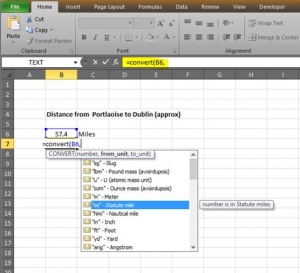This is a handy formula that I think everyone should know! How many times have you seen something measured in miles & you want to know the kms (or vice versa)? One way is to quickly go on to the internet & “google” the answer, however if you don’t have access to the internet at that time then you can just do the conversion quickly & easily in Excel… below is how 🙂
This example shows the approximate distance from Portlaoise to Dublin city centre in miles. To convert the distance into kms, we use the “convert” formula…
=convert(number, “from” , “to”) eg from miles to kms / from g to kg etc.
You’ll see in the above image I’ve typed =convert(B6, cell B6 is where the number I want to convert is located, a list of measurements then appears & we just select (double click) on the one we want – in this example miles.
Next we type a comma, then the same list of measurements appears for us to choose which one we want to convert it to. You’ll notice that kilometre is not listed so we just manually type “km” as per the image below…
TIP: A couple of things to remember – the list of measurements is not complete. In addition to the basic units, there are also multiplier options which apply mostly to the metric measurements. For example ‘m’ is the abbreviation for metre and ‘k’ is the multiplier prefix for ‘kilo’ or x 1000 – put the two together to get ‘km’ the CONVERT abbreviation for kilometre. Also the formula will only work if there are quotation marks around the “from” and “to” units.
And that’s it! A simple way to convert measurements using Excel. For a longer list of measurements which can be used click here.