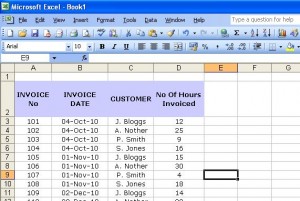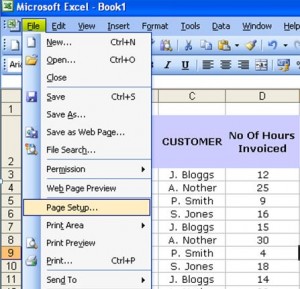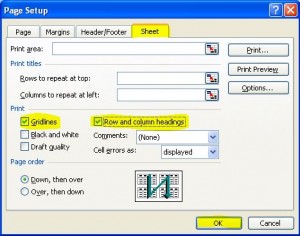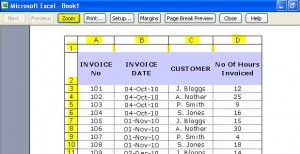I was asked the other day how to print the column and row headers of an Excel spreadsheet, so I’ve done a little video to show you all how….. as a little extra, I’ve also shown how to print gridlines at the same time, if you want to know, that is 🙂
The video is for Excel 2007, if you want to know how to do it in 2003 version, scroll down to the quick guide.
Excel 2003
Let’s take the same spreadsheet in 2003…..
To display the page settings, we need to go to File and Page Setup.
This will bring up the page setup dialogue box. Click on the Sheet tab, select Row and column headings (and Gridlines if you want to print those too), and press OK.
If you want to check this has worked, click on the Print Preview icon on the toolbar – if you don’t have the icon, just click File and Print Preview.
This will bring up a preview of what will be printed – click on Zoom and you should see the column / row headings and the gridlines.
And that’s it – job done 🙂