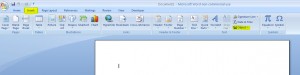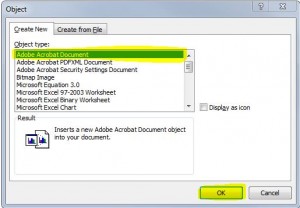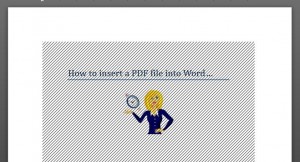I was recently asked how to insert a pdf document into a Word document, so I thought I’d share this quick tip 🙂
Firstly in Word, place your cursor where you want the pdf document to go, click Insert on the ribbon, and click on Object (in the Text section)…
Choose Adobe Acrobat Document and click OK…
Go to where the pdf is located, and click Open, this will then insert the pdf page into your Word document. You’ll notice that it’s covered in diagonal lines…
This is because the pdf document is open as well. As soon as you close the pdf file, the lines will disappear. If you want to open the pdf at any time, just double click on the page you inserted.
A word of warning though, this only works for the first page of the pdf document, it will not insert more than the first page. Unfortunately it doesn’t look like Word has the capacity to insert more than the first page (which is a bit pointless in my opinion!). One way around this is to take screenshots of the pdf pages and insert them as pictures, but this can be very time-consuming if you have lots of pages!
If you know of any other way that could be useful, please let me know in the comments below 🙂