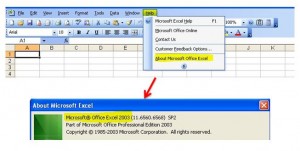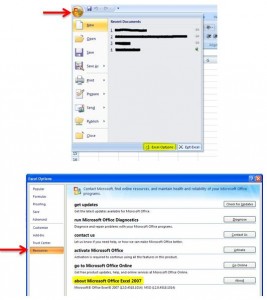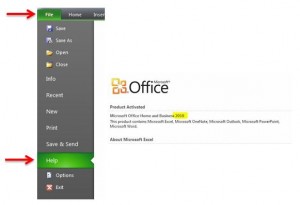I’m often asked how to do things in Excel or Word by clients, which is fine (that’s what I’m here for 🙂 ). My first question is always “what version of Office do you use?”, to which the response is usually “I have no idea, where does it tell me that?”. So this short guide is to show you how to find it…
The following screen shots are all from using Excel (the same would also apply if you were in Word or PowerPoint) – click on the images to enlarge them.
Office 2003
Click Help on the toolbar, then click About Microsoft Office Excel…
Office 2007
Click on the Microsoft Office button in the top left corner of the screen, then click Options, go to Resources…
Office 2010
Click on File, then Help…
That’s it! Alternatively, you can just click the start button on your desktop & type Microsoft into the search bar, which should then list all Microsoft programs along with the version that you’re using 🙂