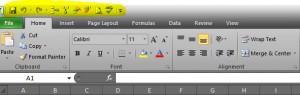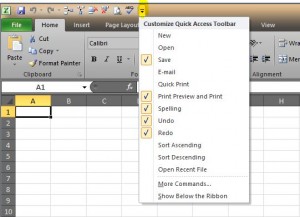“Where’s the print preview gone?”
That was the cry for help from one of my clients this week! She uses Excel and Word a lot but hasn’t really got to grips with the changes from the old 2003 version to the newer 2010 version so struggles a little with the ribbon. For anyone else who hasn’t quite got to grips with the newer versions of MS Office, this quick tutorial shows you how to get your Print Preview icon back 🙂
The first thing you need to know is that whilst it looks like a lot of the handy tools have disappeared, they are in fact simply hidden. Above the ribbon is another smaller toolbar called the Quick Access Toolbar (or QAT for short). Below is the view of my QAT (highlighted in yellow) in Excel 2010…
If you click on the small drop down arrow to the right of the QAT a menu appears listing all the basic commands that you can add as a shortcut, i.e. save, open, print etc…
Just click on the one you know you use a lot, for example print preview, and its icon will now appear in the QAT… the same method is used across the Microsoft Office suite, and you can customise your QAT by adding more commands that aren’t listed in that particular menu, but that’s a tutorial for another day 🙂