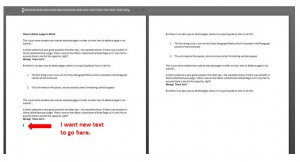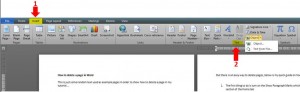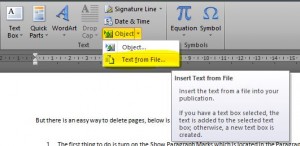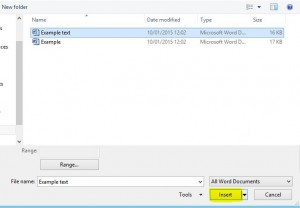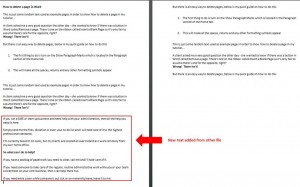I do a lot of reformatting of documents for clients and there are times when I need to combine a previous document with the one I’m currently working on.
This tutorial shows you how to do that quickly & easily – it’s a great timesaver if you find you’re duplicating content a lot throughout different documents 🙂
Firstly, in the document you’re currently working on, position the cursor where you want the text from the other document to go. In the example below I want the text from the other document to go after the words “Wrong! There isn’t!” on page 1…
Click on Insert on the ribbon and go to the Text section then click the drop down arrow next to Object…
Click on Text from File…, and navigate to the folder where the other Word document is saved, highlight the relevant file and click Insert…
This will now insert the text from the file you’ve just chosen into the document you’re working on at the location of the cursor…
And that’s it! I hope you’ve found it useful 🙂