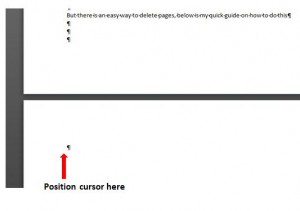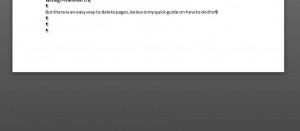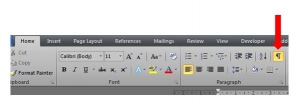A client asked me a very good question the other day – she wanted to know if there was a button in Word called Remove a page. There’s one on the ribbon called Insert a Blank Page so it’s only fair to assume there’s one for the opposite, right? Wrong! There isn’t! But there is an easy way to delete pages, below is my quick guide on how to do this 🙂
The first thing to do is turn on the Show Paragraph Marks which is located in the Paragraph section of the Home tab…
This will make all the spaces, returns and any other formatting symbols appear as in the example below…
Click on the blank page that you want to remove, making sure that your cursor is positioned in front of the paragraph mark…
Press backspace or delete and that page will disappear moving your cursor back to the end of the previous page (you might need to press delete a few times depending on how many “returns” were pressed on the blank page) …
Then you can just turn off the Paragraph marks by clicking the Show/Hide Paragraph Marks button again in the Home tab on the ribbon…
And that’s it – I hope you’ve found this useful 🙂