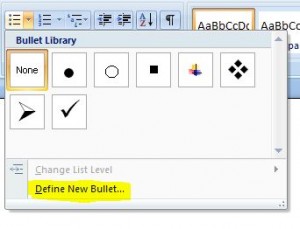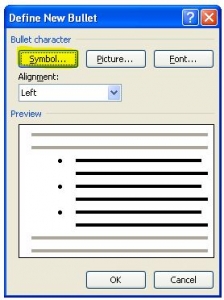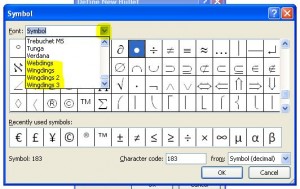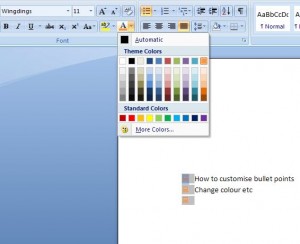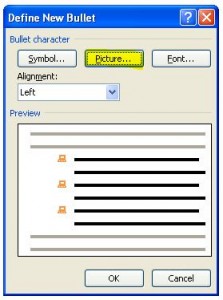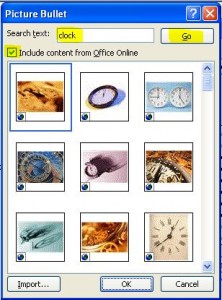Bullet points are a great way of catching the reader’s attention and also capturing the essential gist of a document, but you don’t have to stick with the standard black round “bullet” point. There is a whole gallery of bullets which can be used to improve your document and show off a bit of creativity. Below is a short guide on how to do that 🙂
Firstly, in the Home tab on the ribbon, go to the Paragraph section and click on the small drop down arrow to the right of the bullets icon…
Click on Define New Bullet…
Then click on Symbol to choose any symbol you like to get a new bullet…
If you don’t like any of those symbols, you can also select any from Webdings and Wingdings by clicking on the drop down arrow…
Click on OK to set your new choice of bullet.
You can also change the colour and size of the bullet (the same as you would text)…
Alternatively, instead of clicking on Symbol in the Define New Bullet dialogue box, you can choose a picture from the large gallery…
Just type in what you are looking for, tick the box to include content from Office Online, and press Go…
Click on OK to add it the bullet library, or you can import it to an external file.
And that’s it! The next time you’re putting together a presentation or document, try adding your own bullet to give it more of a unique feel 🙂