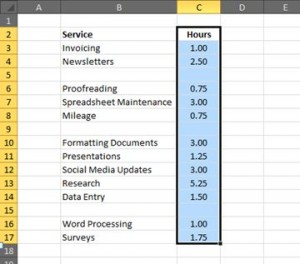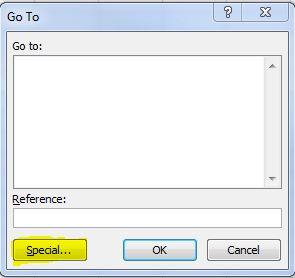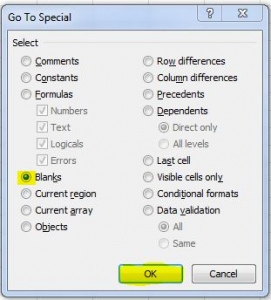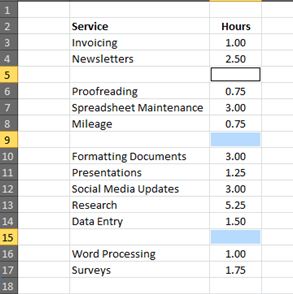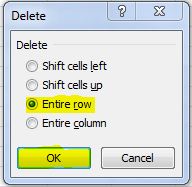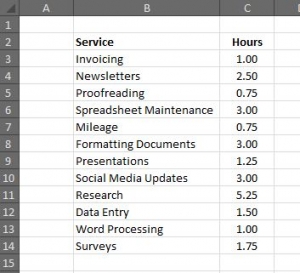There are times when your spreadsheet will have blank rows within a list of data, and going through line by line to manually delete them is not an option – below is a quick and easy way of deleting these blank rows all at once 🙂
Firstly highlight one of the columns within your list from the top to the bottom…
Then, press either F5 or Ctrl+g which will open the Go To dialogue box, and click on Special…
Click on Blanks, then OK…
This will highlight the blank cells within the list…
Then just press Ctrl+minus (-) to bring up the delete options, select Entire Row…
…and the blank rows will be deleted…
And that’s it – a really quick and easy way of removing blank rows in Excel.
I hope you found it useful 🙂