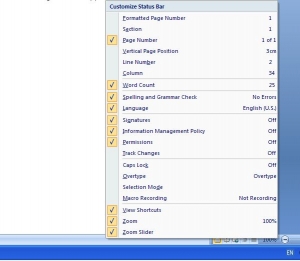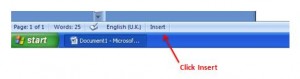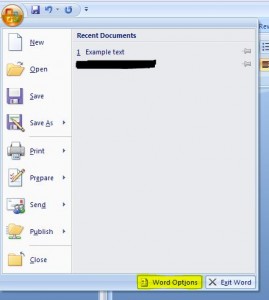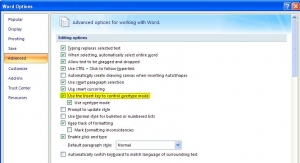Many of you have probably read the title and thought what am I talking about? Surely you just highlight the text and start typing, right? Well any of you who currently use, or have previously used Word version 2003, will know that by pressing Insert on your keyboard will change to overtype mode. In later versions, however, this key no longer works… unless you know how to switch it on 😉
Right click the status bar (at the bottom of the screen), and click Overtype…
This will display the Insert mode on the left side of the status bar. If you click on Insert…
…it will change to Overtype mode and you can then overtype existing text. You just click the word Overtype when you’ve finished and it will change back to Insert mode…
Pressing Insert on your keyboard will still have no effect, however if you want the insert key to turn Overtype on & off, you have to set it up as your default. To do this, click on the Microsoft Office button in version 2007 (or File in 2010 version), and open up the Word Options…
Click on Advanced, and in the Editing Options section tick the box for Use the Insert key to control overtype mode, then press OK…
This means that you can now go back to using the Insert key on your keyboard to control overtyping. Remember though that any changes you save within the Word Options menu will now be set for any future documents that you create or open 🙂