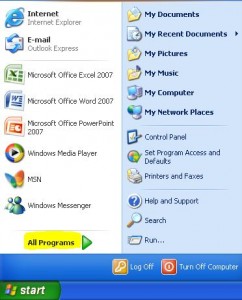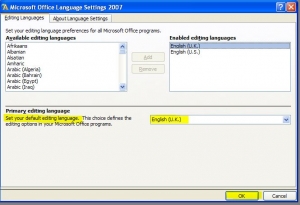I used to find it quite frustrating that my spellchecker would underline words which I knew were spelt correctly, it’s just that my language settings were automatically defaulted to US English, so I changed it.
You can of course change the settings in each application of MS Office individually, this tutorial will show you how to do the whole lot in one go. I am, after all, a Virtual Assistant and one of my aims is to save you time 🙂
Click on the Start button, select All Programs…
Then choose Microsoft Office, Microsoft Office Tools, and click on Microsoft Office 2007 Language Settings…
On the right side will be a list of enabled editing languages, the language you want needs to be in this list, if it isn’t just add it from the languages available list on the left hand side. This is where you can set your default language – in my case I want it to be English (UK). So just select your language as the primary editing language and click OK…
You should then see this message which is basically warning you that you are changing the primary language…
…and that’s it! All of your Microsoft Office programs will now be defaulted to your primary language 🙂