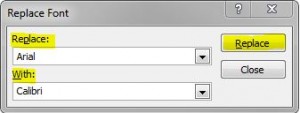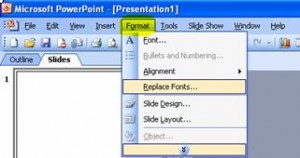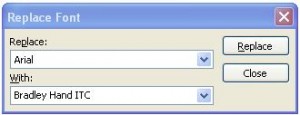If you’ve ever copied slides from one presentation to another only to find that the fonts are all different, it will be time consuming to go through manually changing the fonts so they match the existing slides. Luckily, there is another quicker way of doing this 🙂
2007 Version
In the Home tab on the ribbon, go to the Editing section and click on the drop down arrow to the right of Replace then click Replace Fonts…
This will open up a dialogue box where you just select the font you want to change from the drop down list under the Replace heading, and under the With heading choose the new font that you’d like. Click on Replace and the original font will now be replaced with the new one throughout the whole presentation.
2003 Version
Click on Format on the toolbar and select Replace Fonts.
In the dialogue box that opens, just choose the font you want to change and the new font, and click Replace.
And that’s all there is to it 🙂