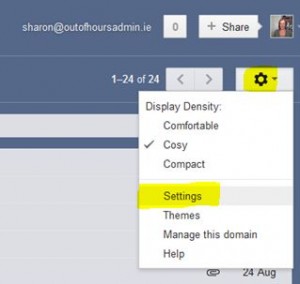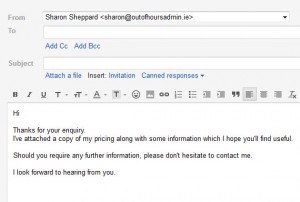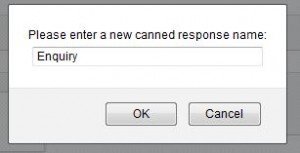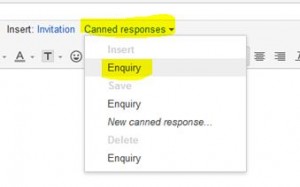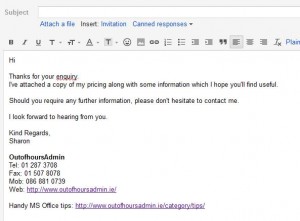This is one of those little time saving gems that I find I can’t live without since learning about it 🙂 You can set up templates in Gmail for those emails that you find yourself typing over again and again.
For example, if you want to set up a standard response to email enquiries, then below is a step by step guide on how to do this.
Firstly you need to enable the actual setting. Go into your Google settings by clicking on the cog / gear shape in the top right.
Then go into Labs and scroll down to Canned Response, click Enable and save changes…
Next, go to write an email and type in the text that you want to include in the template. If you have a standard signature set up in your emails, you should delete it from this template before saving it otherwise it will appear twice 🙂
You’ll notice you now have an additional option called Canned responses. Click on this and select New Canned Response…
Then, give the template a name e.g. Enquiry…
Click OK and then discard the email. To use the template, go to Compose a new email, click on Canned responses and select Insert Enquiry (or the name that you gave your template)…
…and it will insert the template you’ve just created.
When you click on Canned responses you also have the options of saving the template, deleting it, or adding a new one.
And if you want to switch off the canned responses at any time, just go back into your Settings – Labs and disable canned responses. Though with all the time you save by using it, I’m not sure why you’d want to switch it off 😉