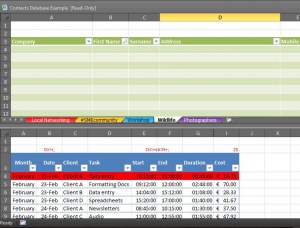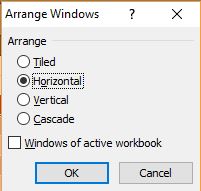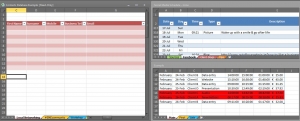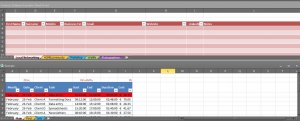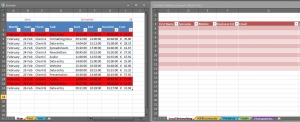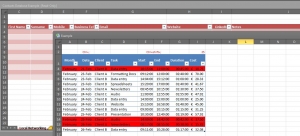I often need to view/compare 2 Excel spreadsheets at the same time which isn’t really an issue when I’m in the office using 2 monitors, however when I’m on the laptop it can be quite time-consuming (& annoying!) clicking from one workbook to another.
Below is a step by step guide to viewing spreadsheets side by side (click on the images to enlarge) 🙂
Open the spreadsheets that you want to view, click on View on the ribbon and click on View Side by Side in the Window group…
This opens up the other spreadsheet directly beneath the one you were viewing…
Look back at the Window group on the ribbon and you’ll notice that Synchronous Scrolling is also highlighted, you can deselect this if you want to scroll through each workbook separately…
You can also choose how you want to see your comparative spreadsheets by clicking Arrange All…
You can view them as Tiled, Horizontal, Vertical and Cascade…
Tiled:
Horizontal:
Vertical:
Cascade:
To close the side by side view, click back on the View tab on the ribbon and deselect View Side by Side, and that’s it… simples 🙂